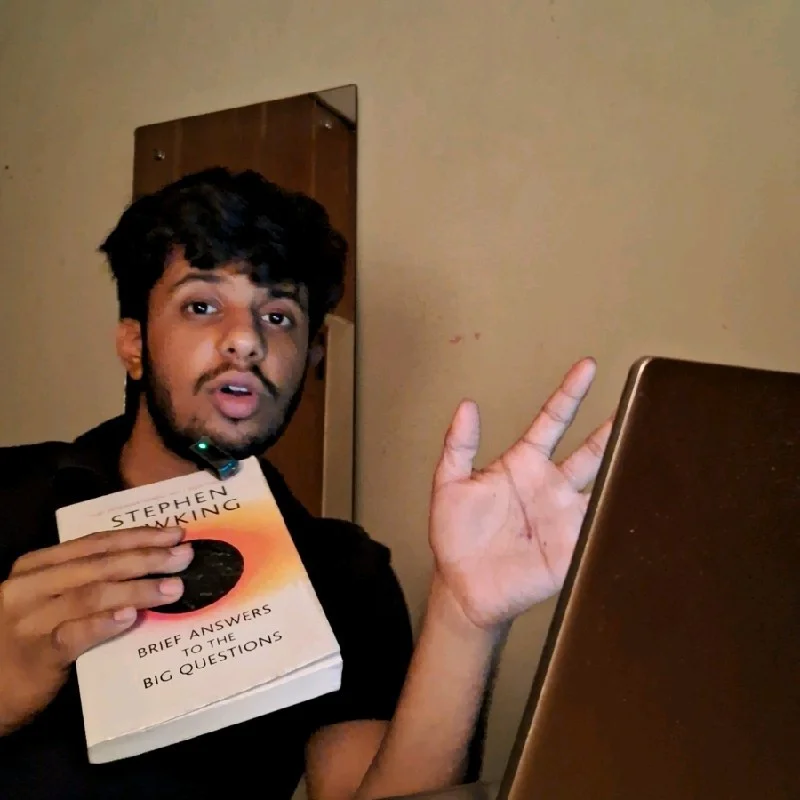Create OLake Replication Jobs: Postgres to Iceberg Docker CLI
Data replication has become one of the most essential building blocks in modern data engineering. Whether it's keeping your analytics warehouse in sync with operational databases or feeding real-time pipelines for machine learning, companies rely on tools to move data quickly and reliably.
Today, there's no shortage of options—platforms like Fivetran, Airbyte, Debezium, and even custom-built Flink or Spark pipelines are widely used to handle replication. But each of these comes with trade-offs: infrastructure complexity, cost, or lack of flexibility when you want to adapt replication to your specific needs.
That's where OLake comes in. Instead of forcing you into one way of working, OLake focuses on making replication into Apache Iceberg (and other destinations) straightforward, fast, and adaptable. You can choose between a guided UI experience for simplicity or a Docker CLI flow for automation and DevOps-style control.
In this blog, we'll walk through how to set up a replication job in OLake, step by step. We'll start with the UI wizard for those who prefer a visual setup, then move on to the CLI-based workflow for teams that like to keep things in code. By the end, you'll have a job that continuously replicates from Postgres to Apache Iceberg (Glue Catalog) with CDC, normalization, filters, partitioning, and scheduling—all running seamlessly.
Two Setup Styles (pick what fits you)
Option A — UI "Job-first" (guided, all-in-one)
Perfect if you want a clear wizard and visual guardrails.
Option B — CLI (Docker)
Great if you prefer terminal, versioned JSON, or automation.
Both produce the same result. Choose the path that matches your workflow today.
Option A — OLake UI (Guided)
We'll take the "job-first" approach. It's straightforward and keeps you in one flow.
1) Create a Job
From the left nav, go to Jobs → Create Job.
You'll land on a wizard that starts with the source.
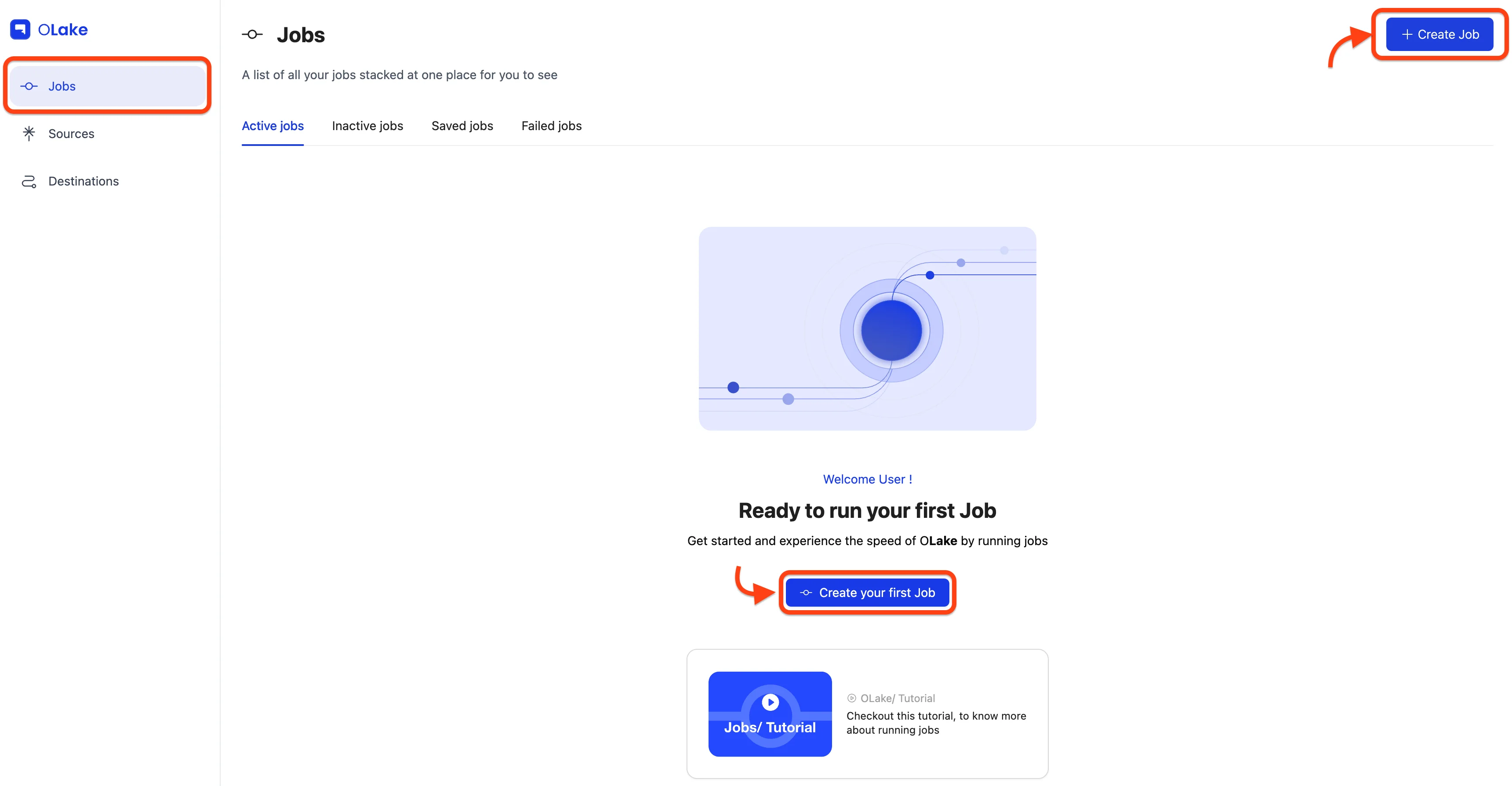
2) Configure the Source (Postgres)
Choose Set up a new source → select Postgres → keep OLake version at the latest stable.
Name it clearly, fill the Postgres endpoint config, and hit Test Connection.
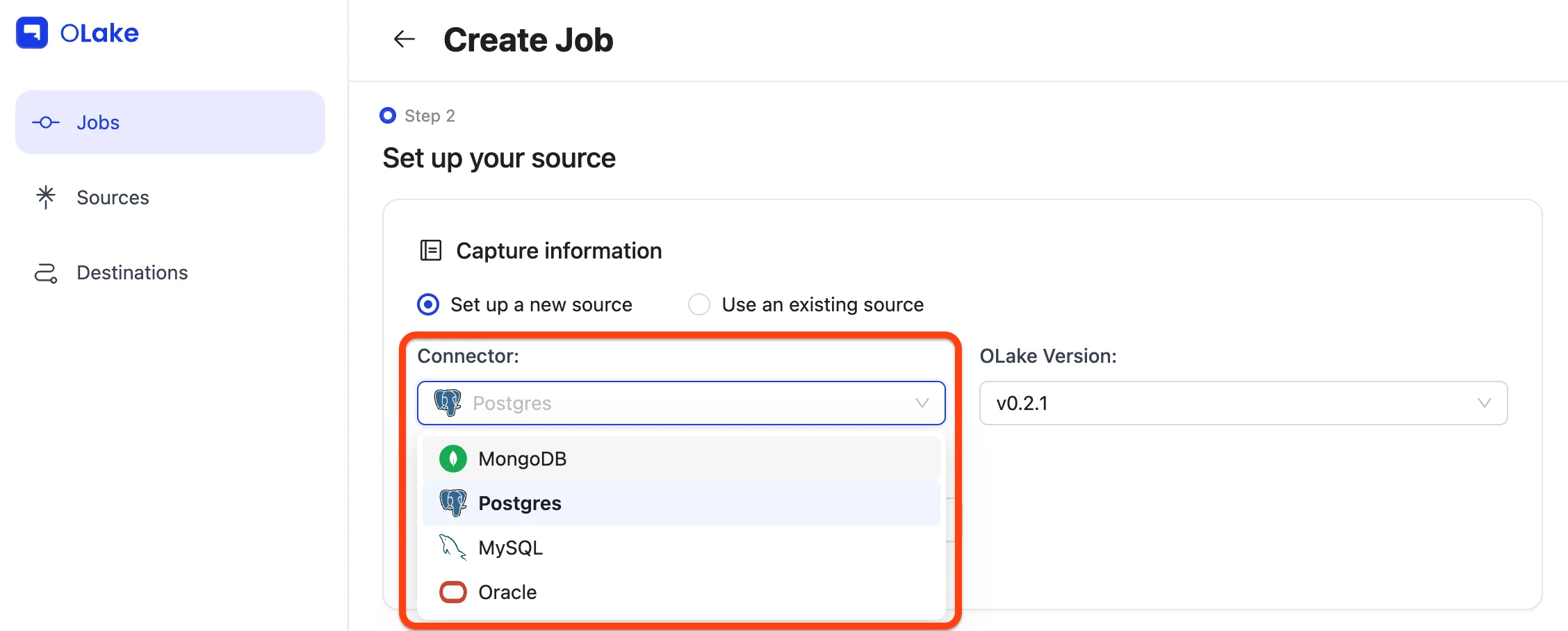
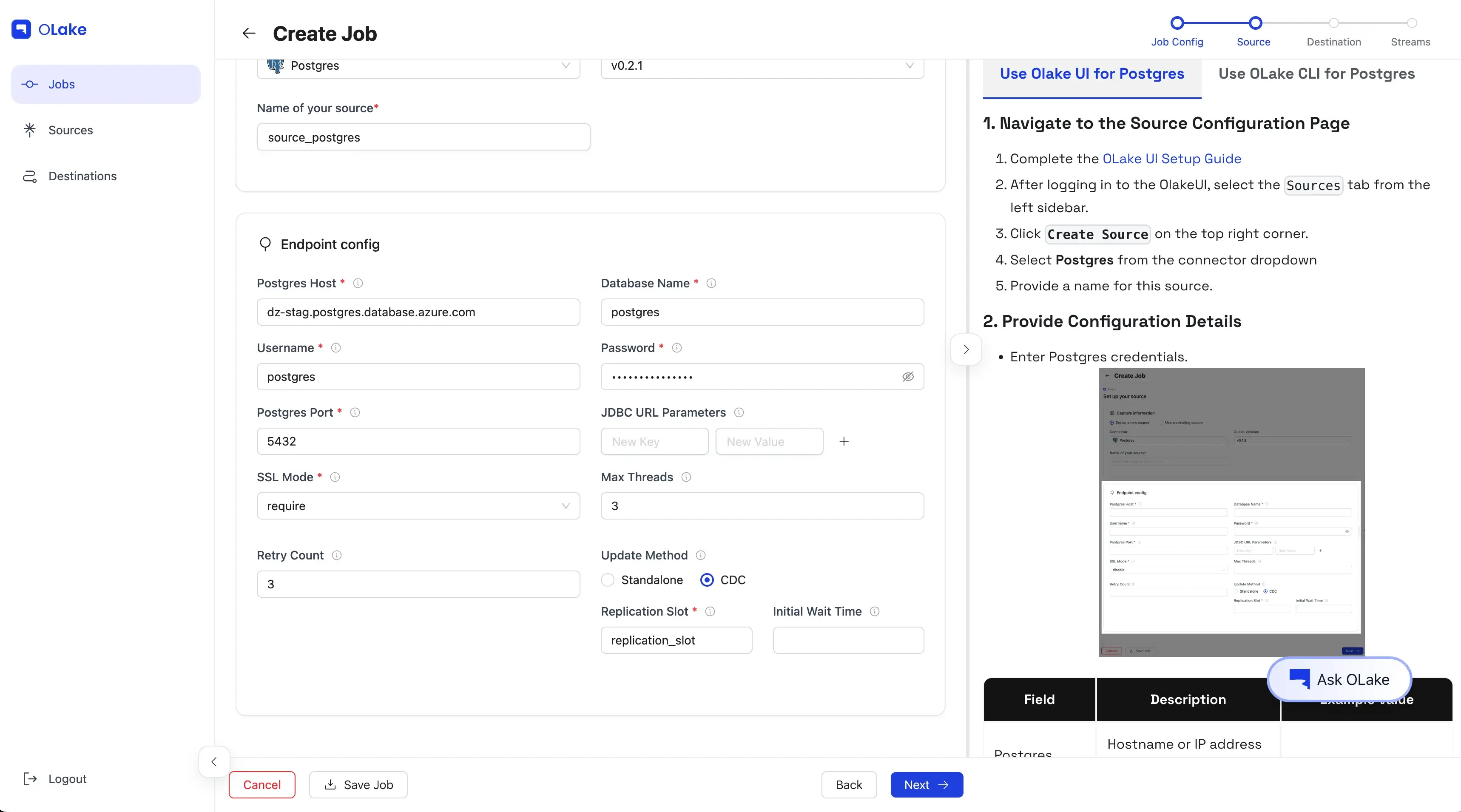
📝 Planning for CDC?
Make sure a replication slot exists in Postgres.
See: Replication Slot Guide.
3) Configure the Destination (Iceberg + Glue)
Now we set where the data will land.
Pick Apache Iceberg as the destination, and AWS Glue as the catalog.
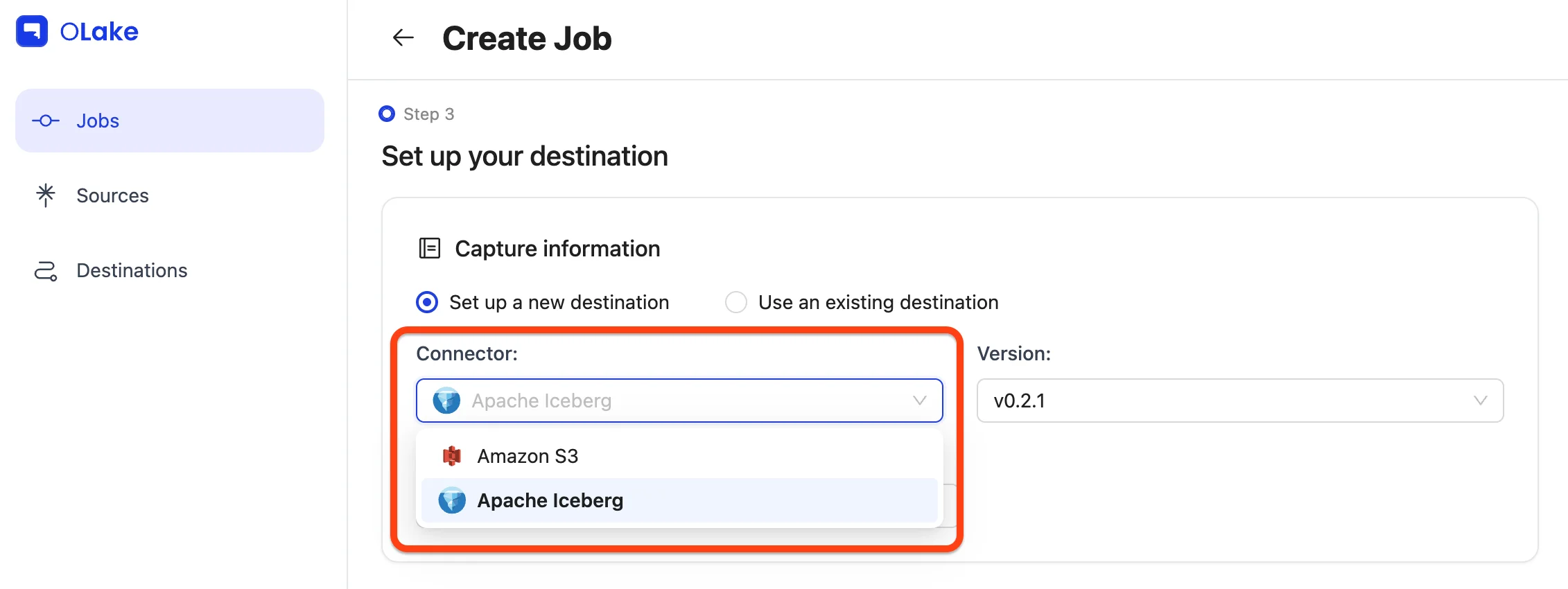
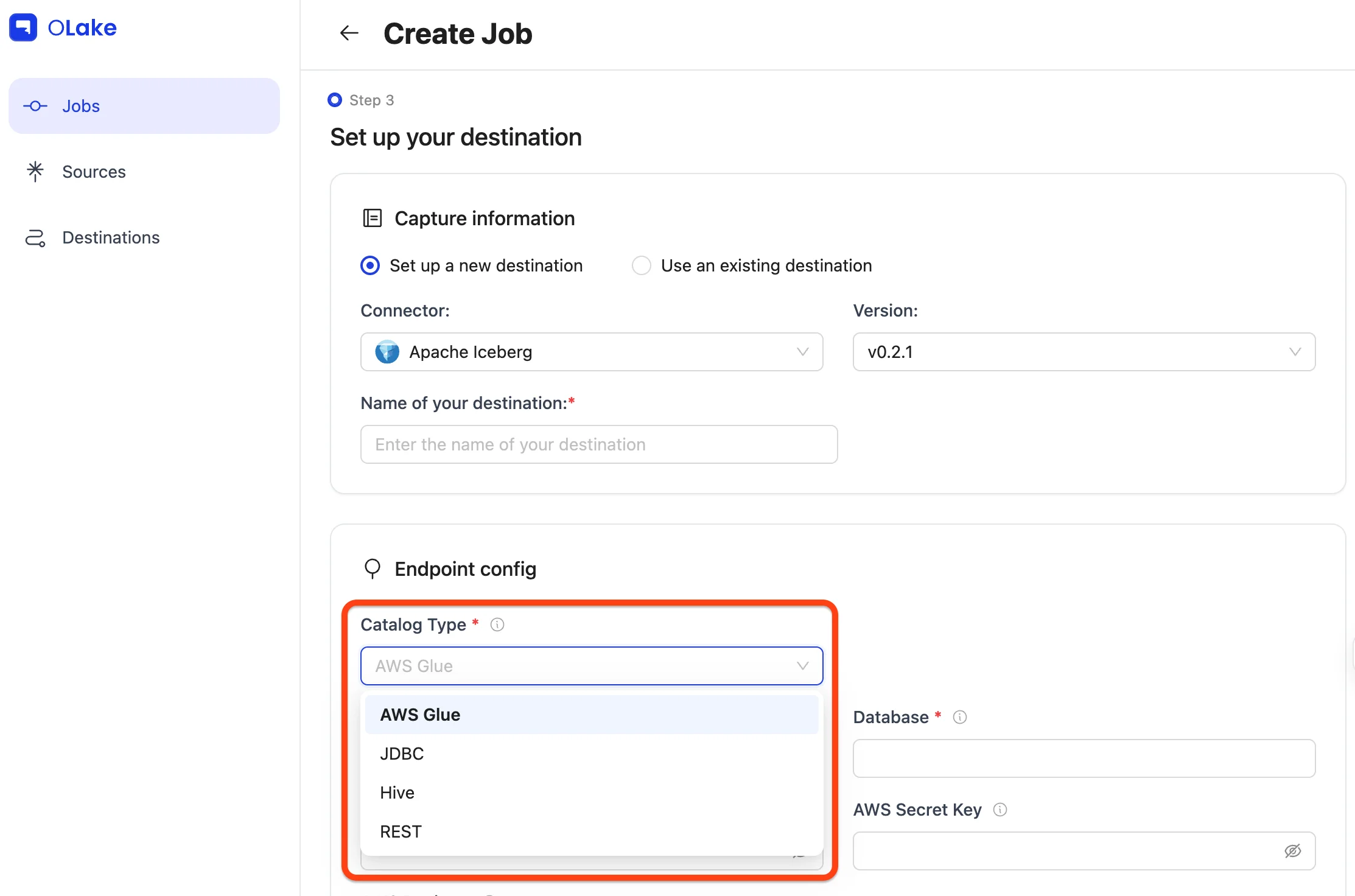
Provide the connection details and Test Connection.
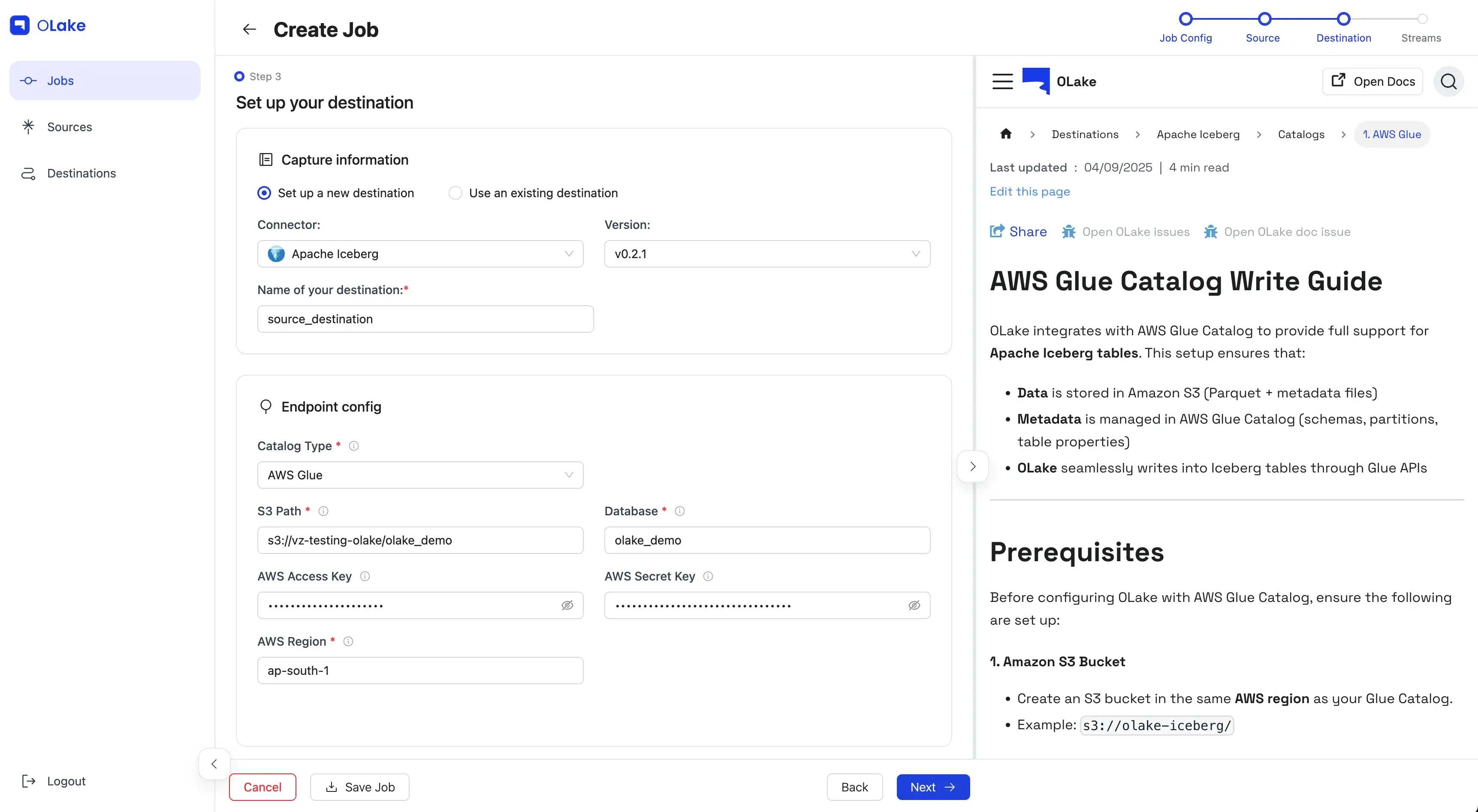
4) Configure Streams
This is where we dial in what to replicate and how.
For this walkthrough, we'll:
- Include stream
fivehundred - Sync mode: Full Refresh + CDC
- Normalization: On
- Filter:
dropoff_datetime >= "2010-01-01 00:00:00" - Partitioning: by year extracted from
dropoff_datetime - Schedule: every day at 12:00 AM
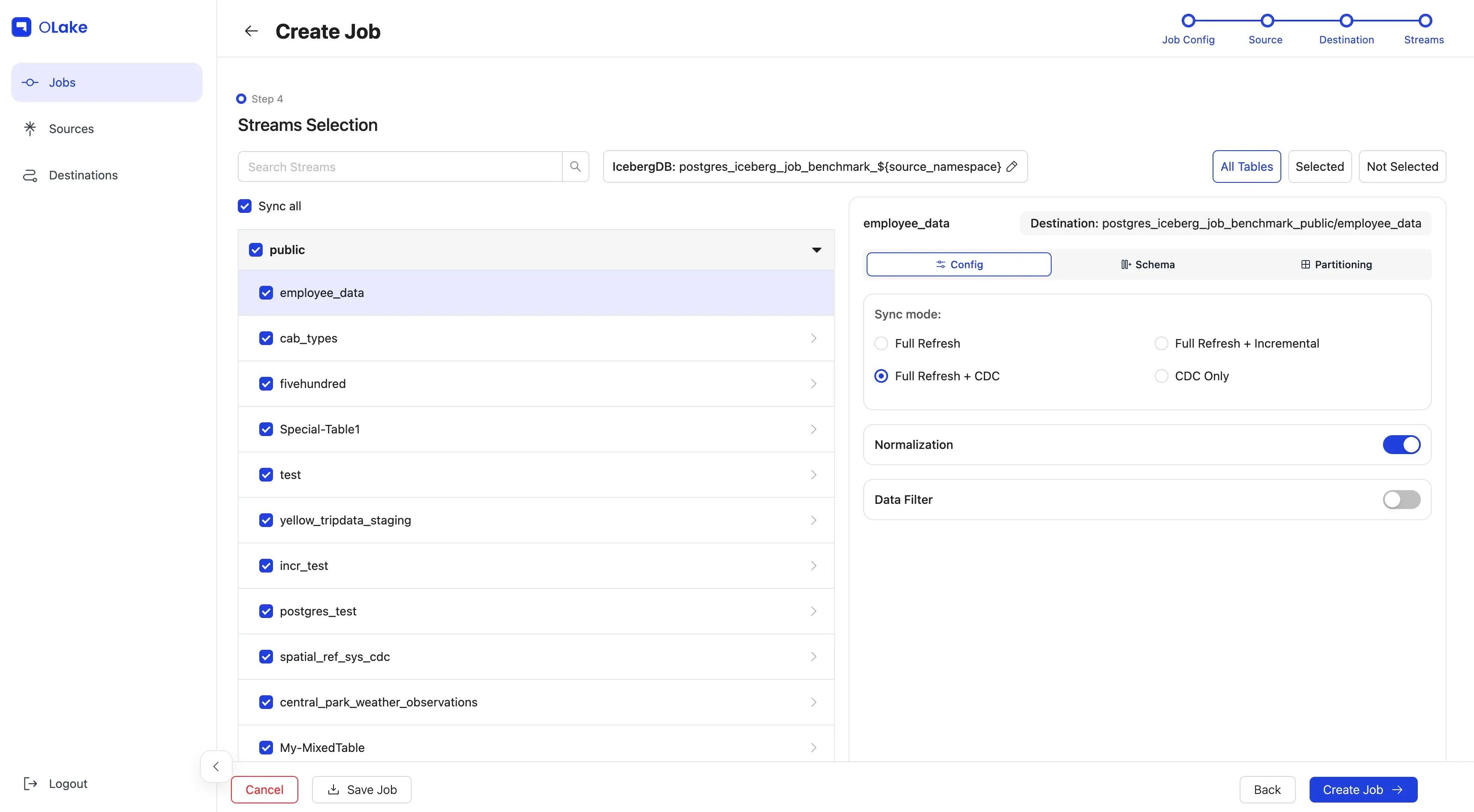
Select the checkbox for fivehundred, then click the stream name to open stream settings.
Pick the sync mode and toggle Normalization.
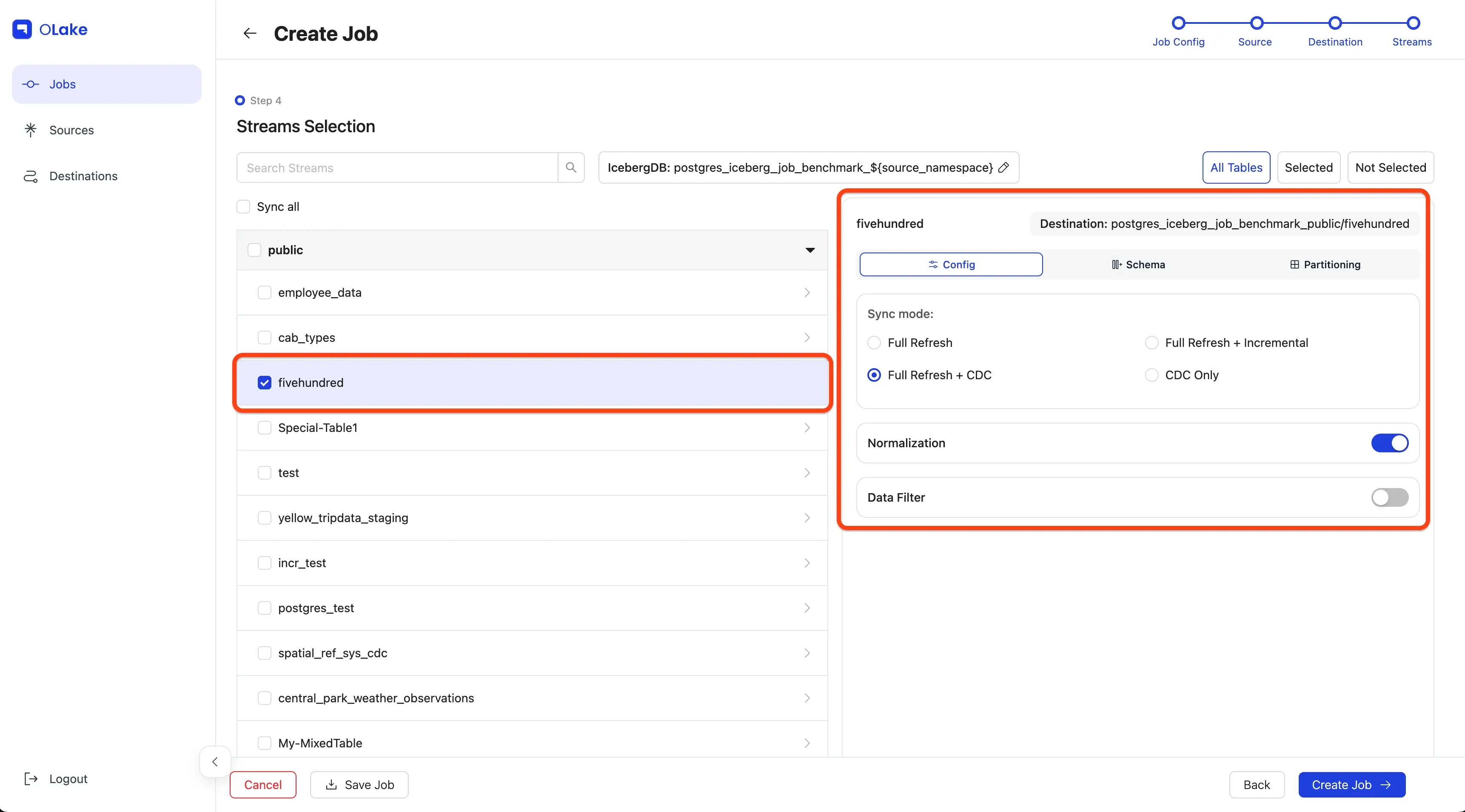
Let's make the destination query-friendly. Open Partitioning → choose dropoff_datetime → year.
Want more? Read the Partitioning Guide.
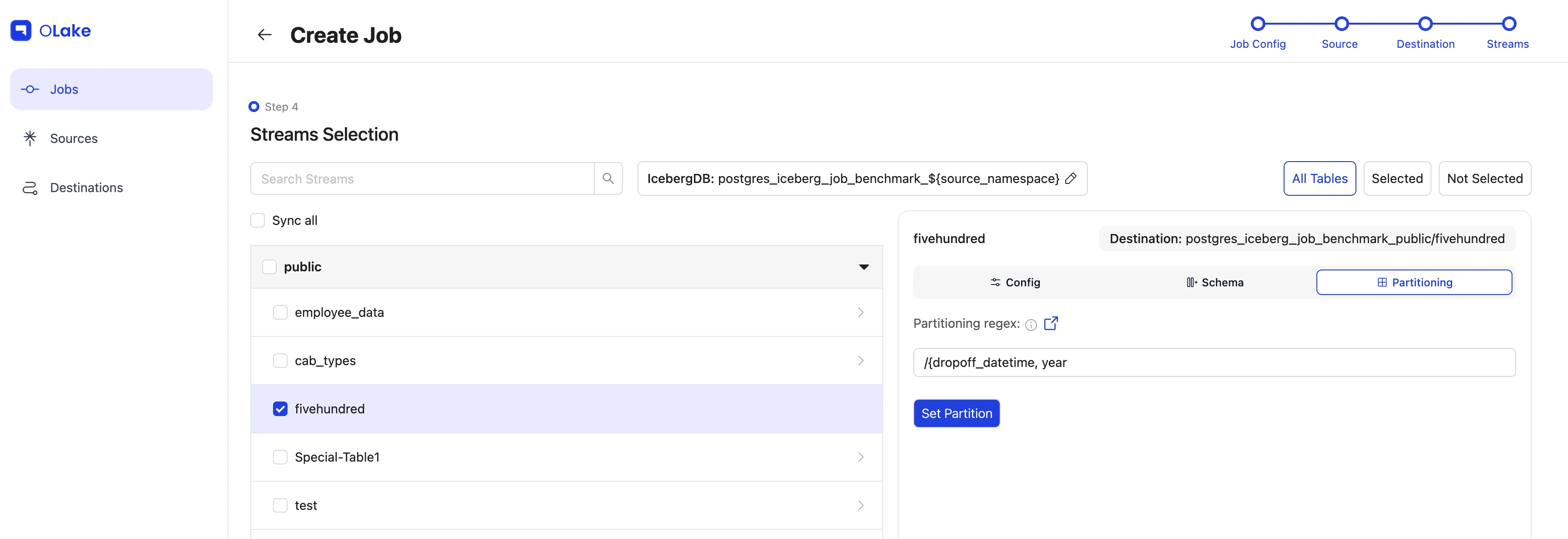
Add the Data Filter so we only move rows from 2010 onward.
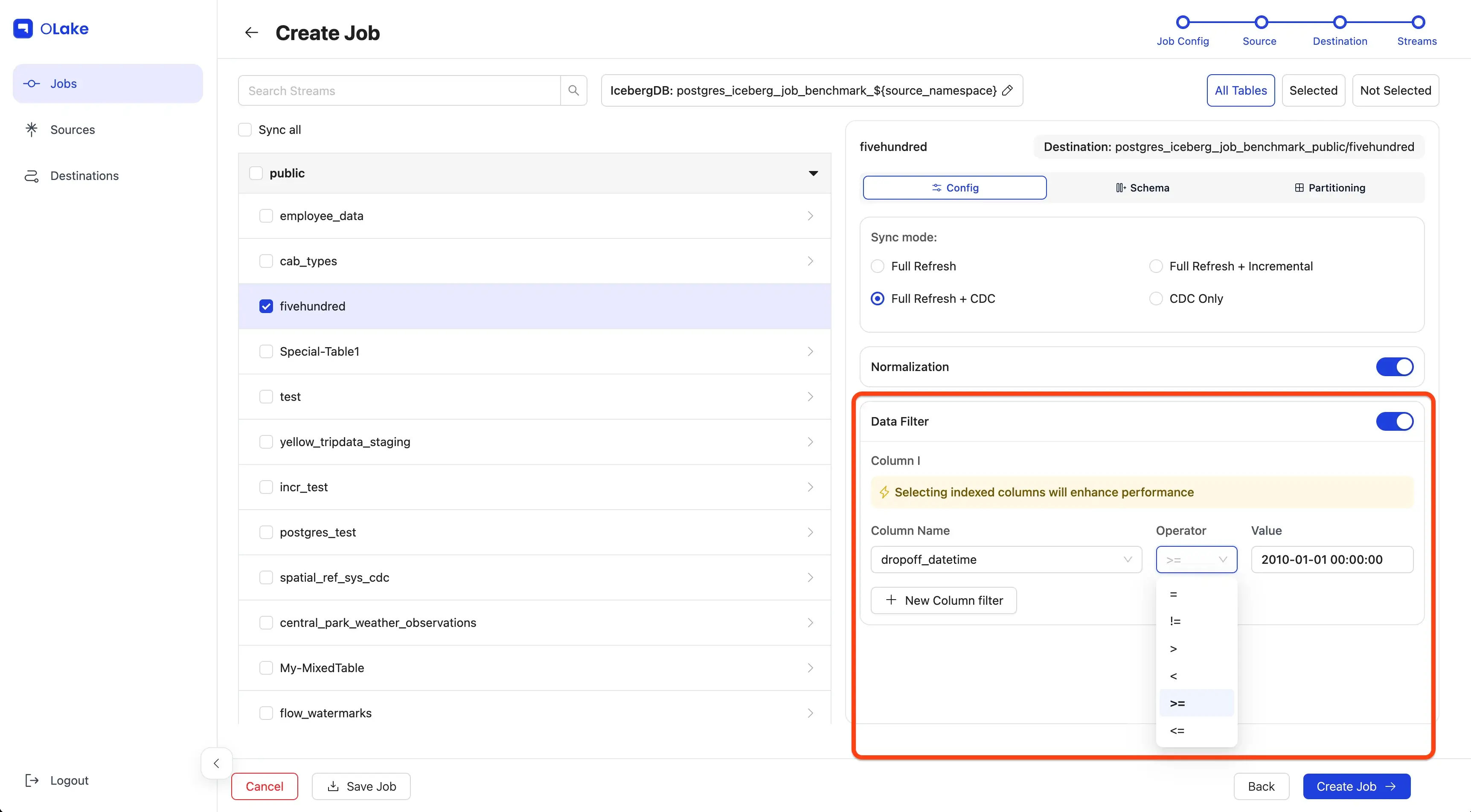
Click Next to continue.
5) Schedule the Job
Give the job a clear name, set Every Day @ 12:00 AM, and hit Create Job.
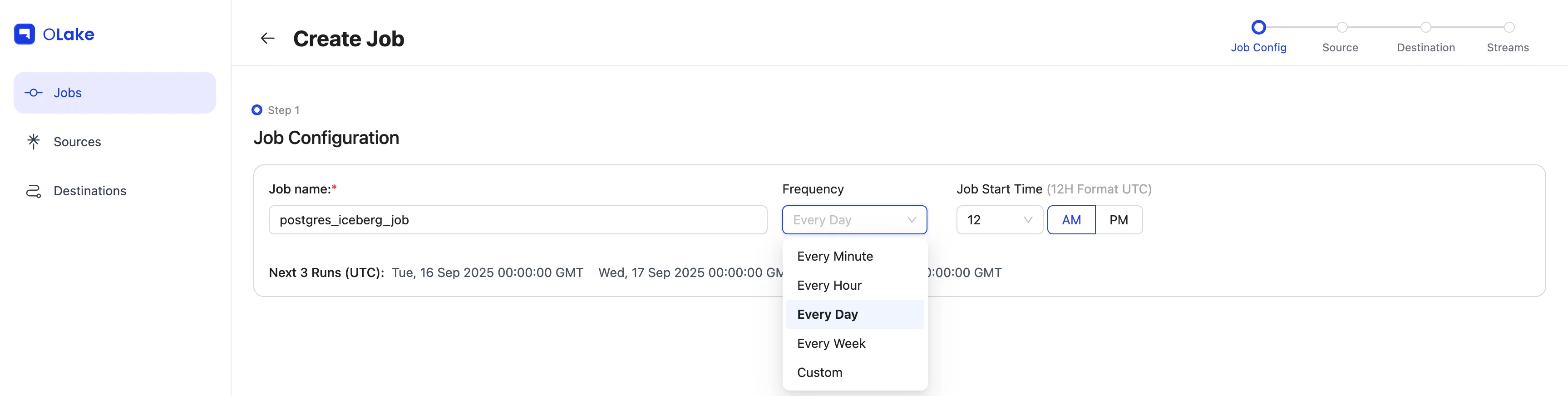
You're set! 🎉
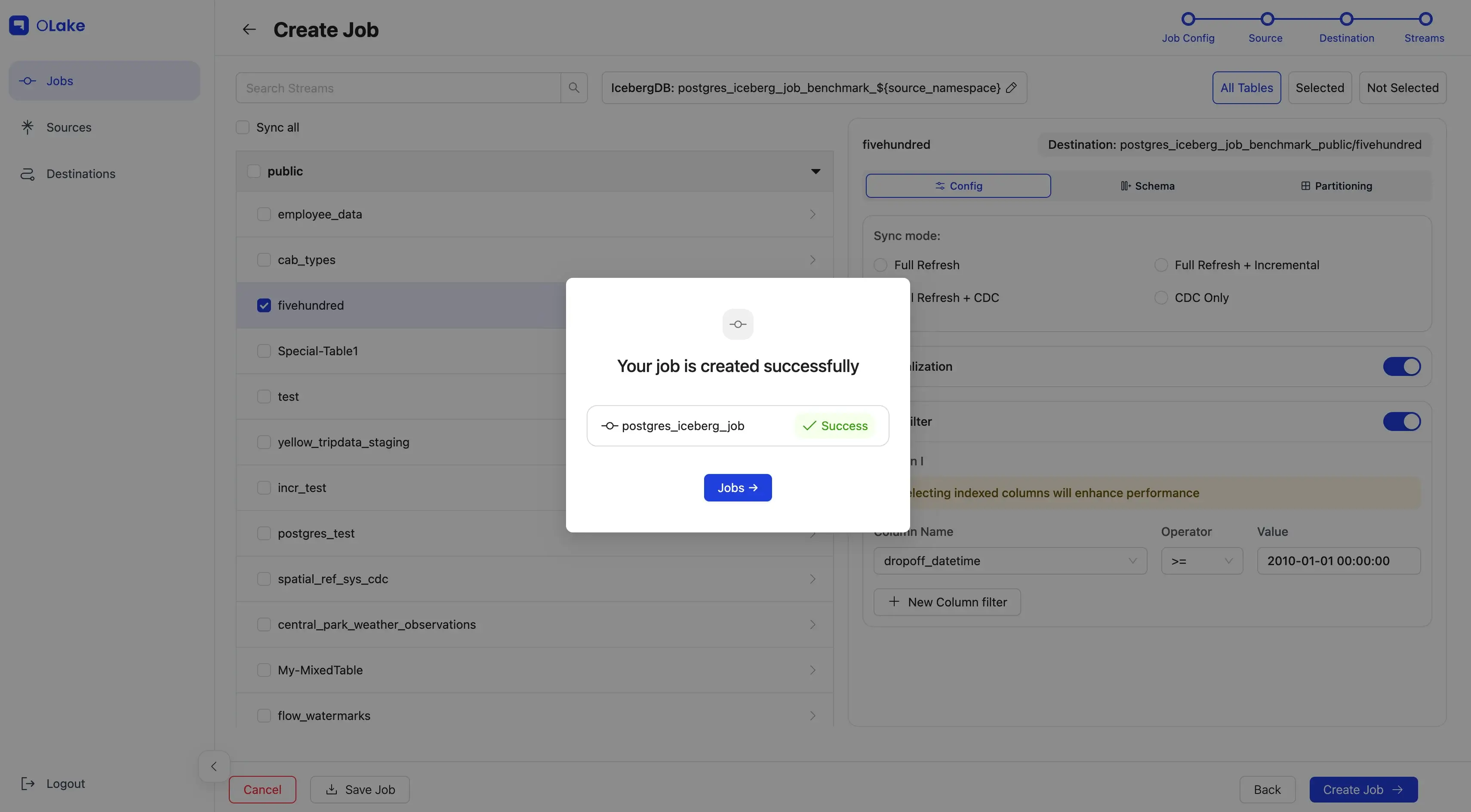
Want results right away? Start a run immediately with Jobs → (⋮) → Sync Now.
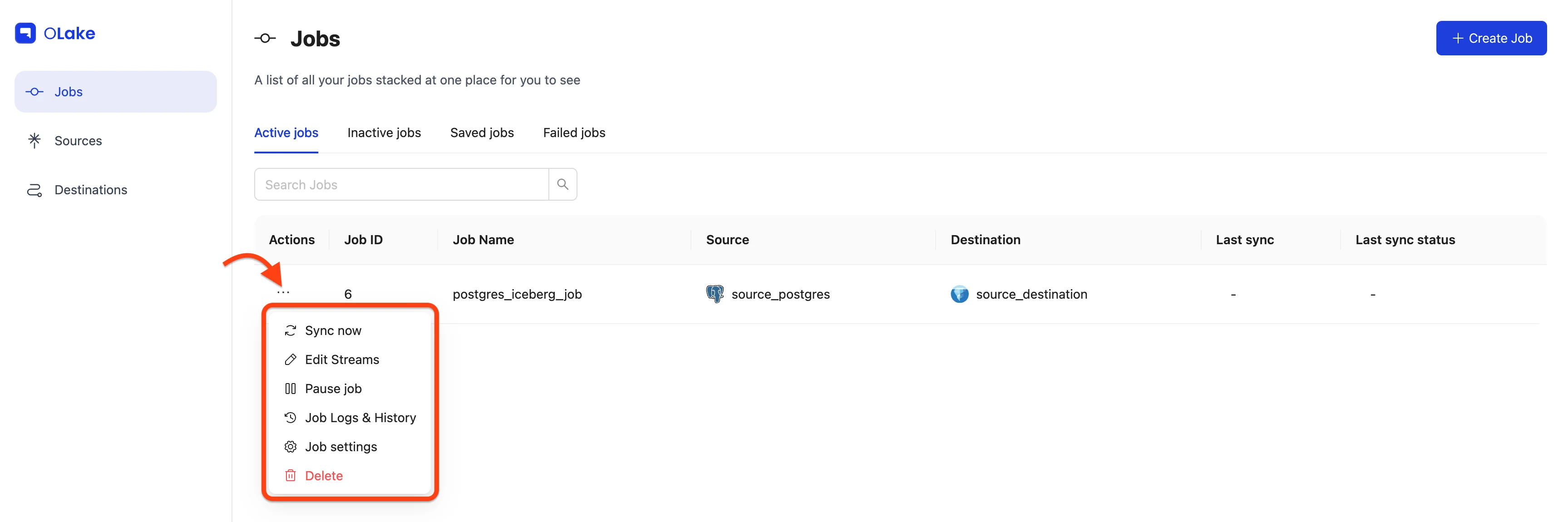
You'll see status badges on the right (Running / Failed / Completed).
For more details, open Job Logs & History.
-
Running
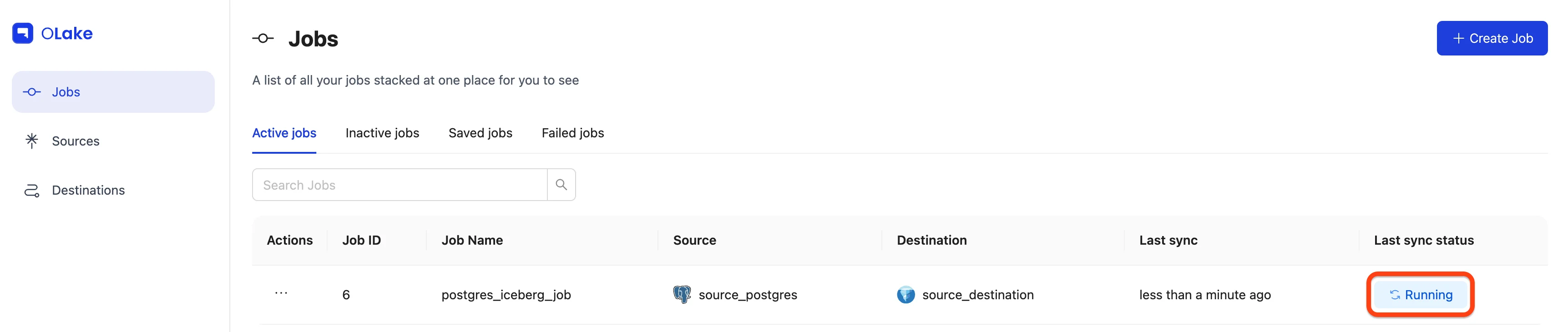
-
Completed
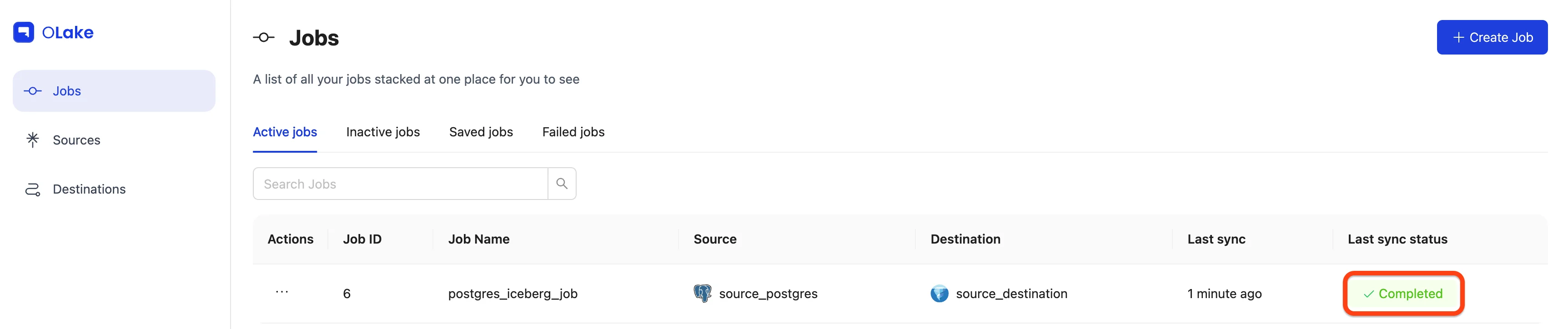
Finally, verify that data landed in S3/Iceberg as configured:
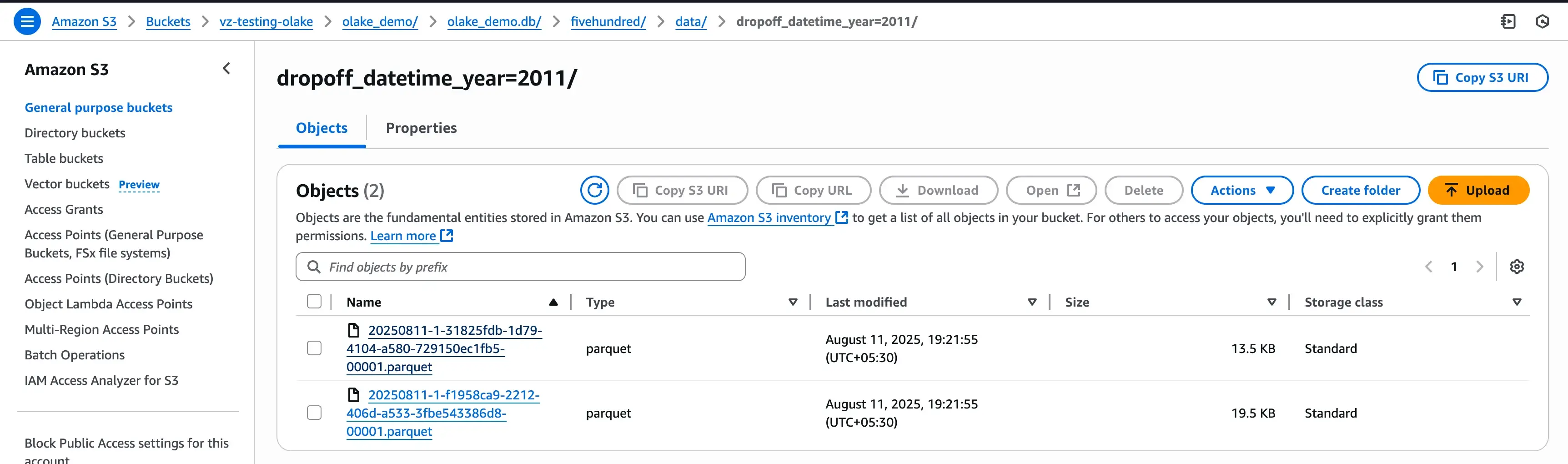
6) Manage Your Job (from the Jobs page)
Sync Now — Trigger a run without waiting.
Edit Streams — Change which streams are included and tweak replication settings.
Use the stepper to jump between Source and Destination.
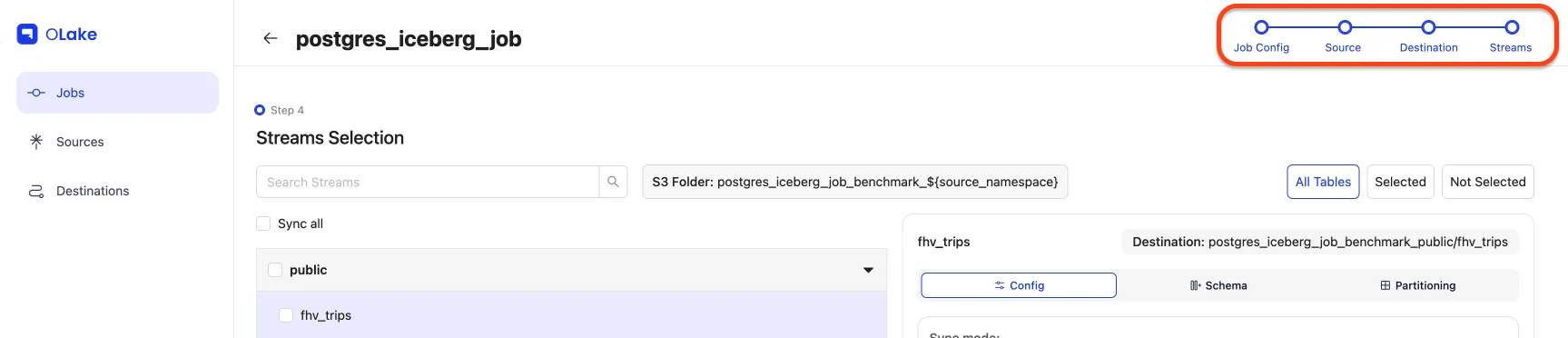
By default, source/destination editing is locked. Click Edit to unlock.
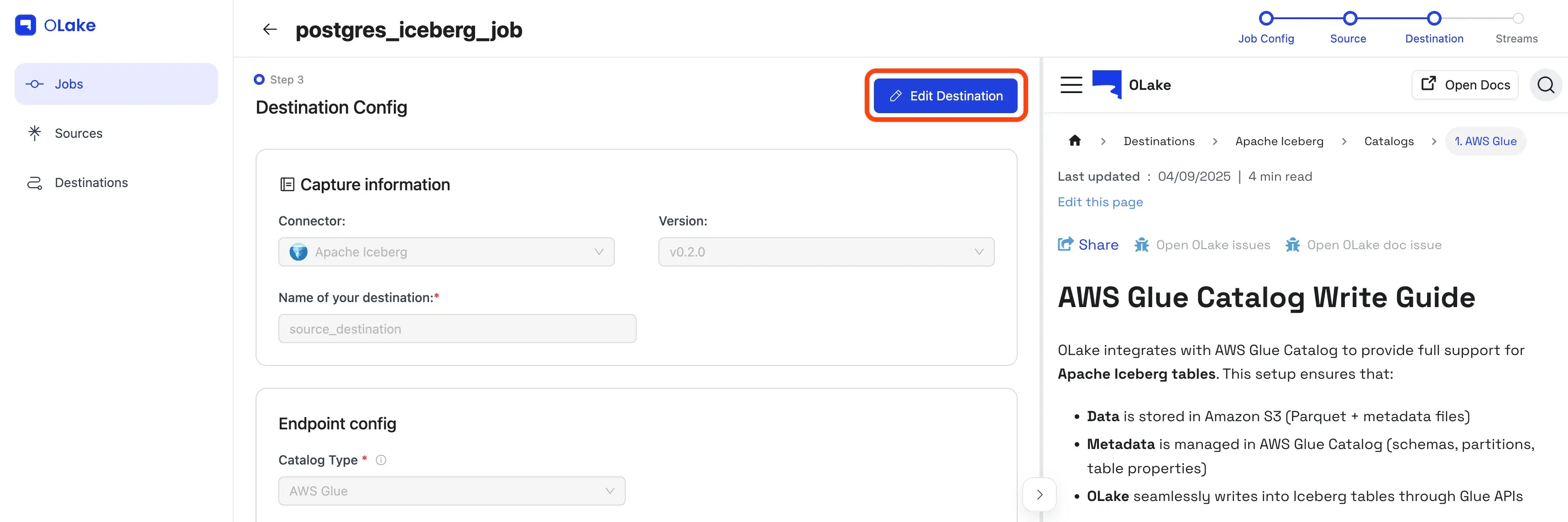
🔄 Need to change Partitioning / Filter / Normalization for an existing stream?
Unselect the stream → Save → reopen Edit Streams → re-add it with new settings.
Pause Job — Temporarily stop runs. You'll find paused jobs under Inactive Jobs, where you can Resume any time.
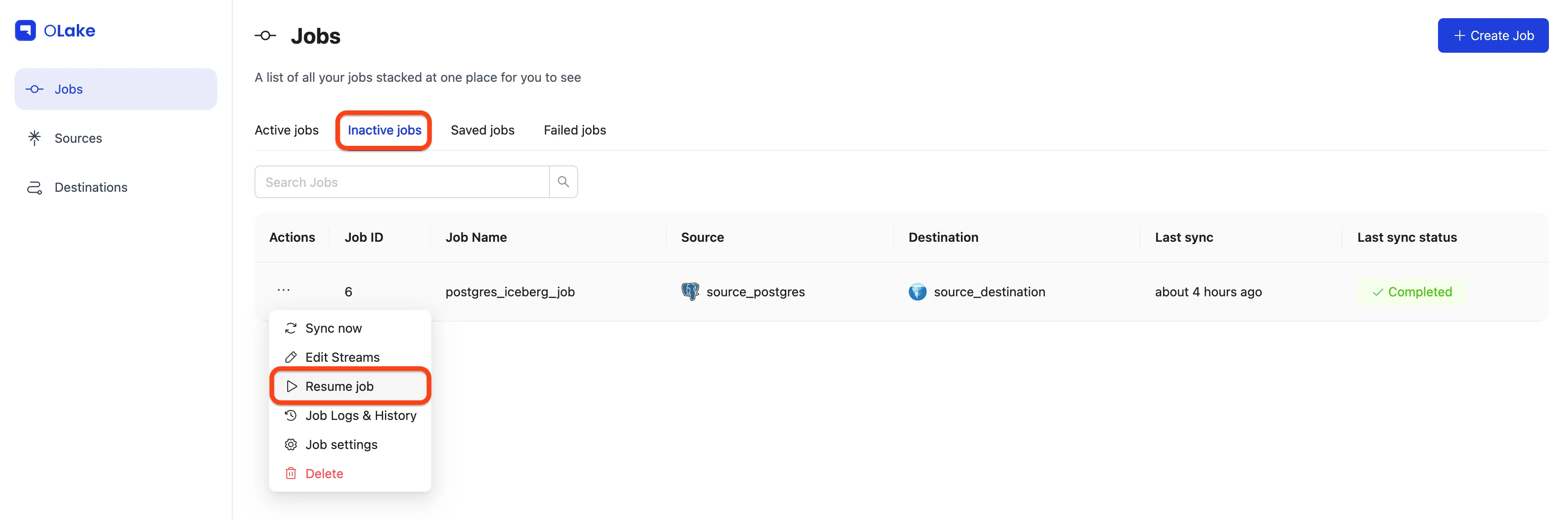
Job Logs & History — See all runs. Use View Logs for per-run details.

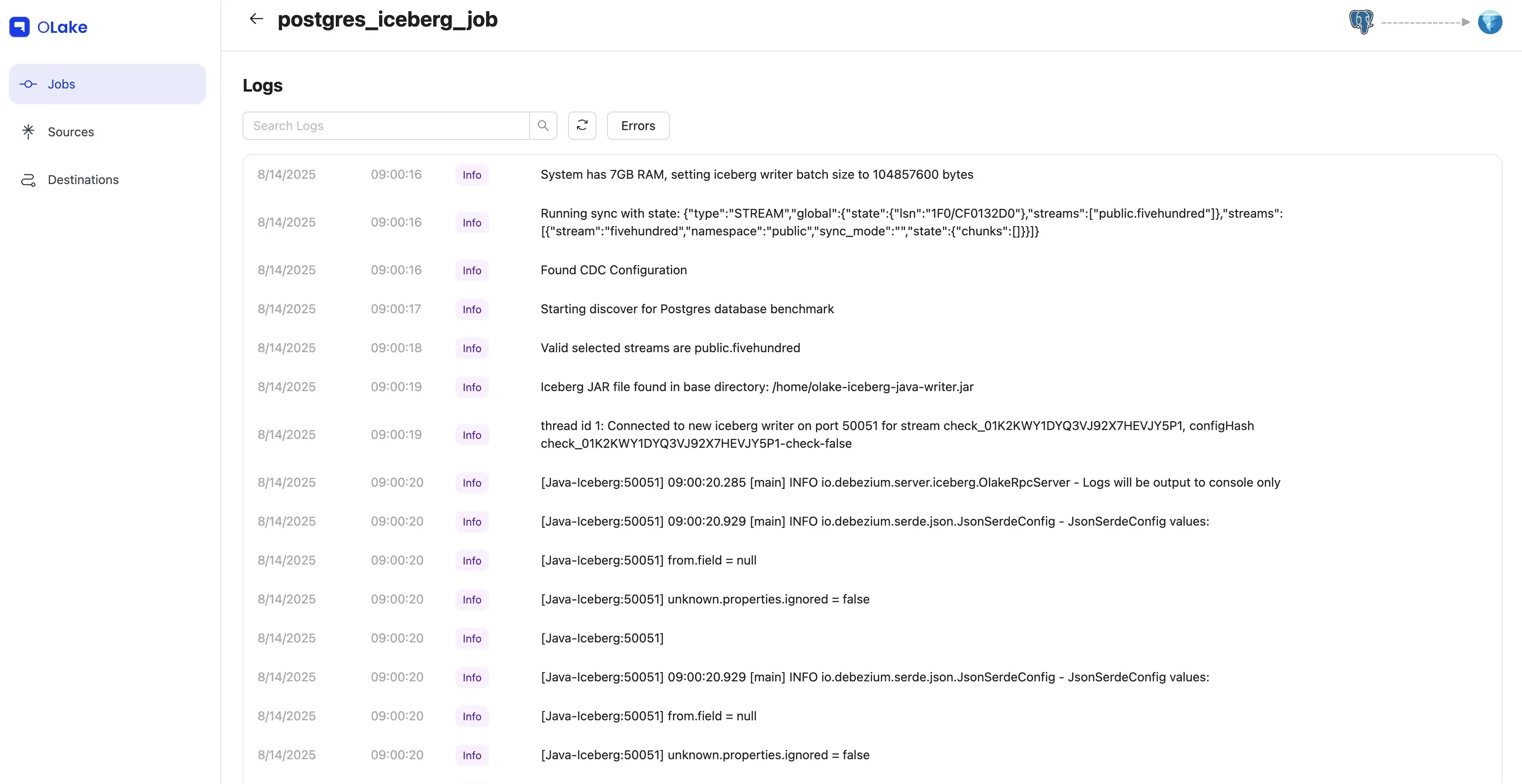
Job Settings — Rename, change frequency, pause, or delete.
Deleting a job moves its source/destination to inactive (if not used elsewhere).
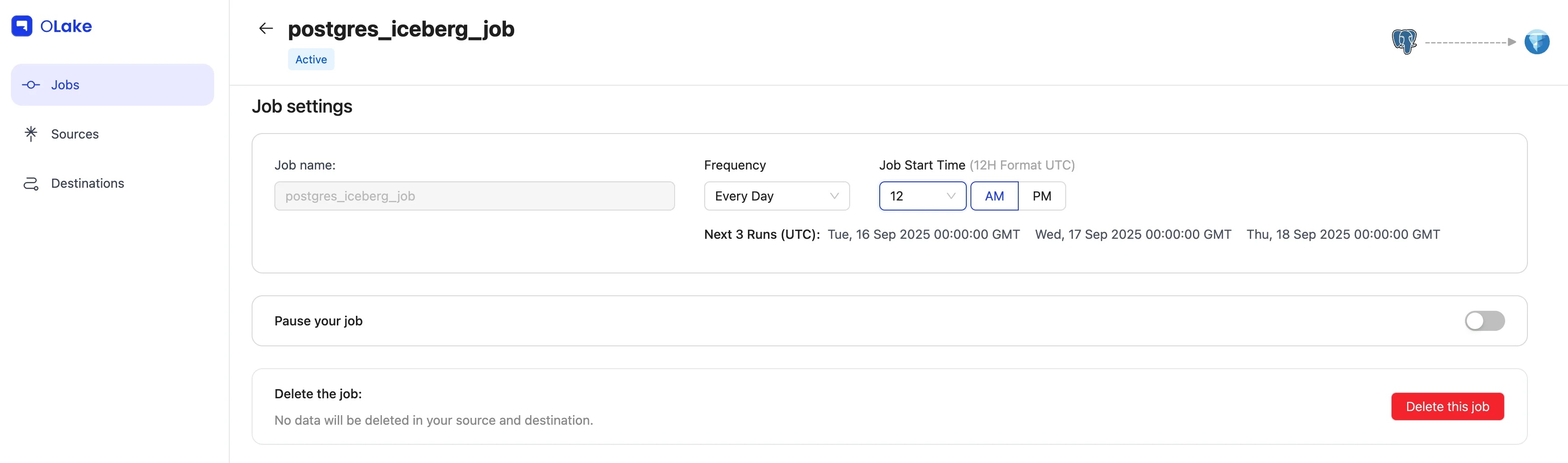
Option B — OLake CLI (Docker)
Prefer terminals, PR reviews, and repeatable runs? Let's do the same pipeline via Docker.
Prerequisites
- Docker installed and running
- OLake images: Docker Hub →
olakego/*
How the CLI flow works
- Configure source & destination (JSON files)
- Discover streams → writes a
streams.json - Edit stream configuration (normalization, filters, partitions, sync mode)
- Run the sync
- Monitor with
stats.json
What we'll build
- Source: Postgres
- Destination: Apache Iceberg (Glue catalog)
- Table:
fivehundred - CDC mode + Normalization
- Filter:
dropoff_datetime >= "2010-01-01 00:00:00" - Partition by year from
dropoff_datetime
1) Create Config Files
We'll put everything under /path/to/config/.
Source — source.json
{
"host": "dz-stag.postgres.database.azure.com",
"port": 5432,
"database": "postgres",
"username": "postgres",
"password": "XXX",
"jdbc_url_params": {},
"ssl": { "mode": "require" },
"update_method": {
"replication_slot": "replication_slot",
"intital_wait_time": 120
},
"default_mode": "cdc",
"max_threads": 6
}
📝 If you plan to run CDC, ensure a Postgres replication slot exists. See: Replication Slot Guide.
Destination — destination.json
{
"type": "ICEBERG",
"writer": {
"iceberg_s3_path": "s3://vz-testing-olake/olake_cli_demo",
"aws_region": "XXX",
"aws_access_key": "XXX",
"aws_secret_key": "XXX",
"iceberg_db": "olake_cli_demo",
"grpc_port": 50051,
"sink_rpc_server_host": "localhost"
}
}
2) Discover Streams
This pulls available tables and writes streams.json.
docker run --pull=always \
-v "/path/to/config:/mnt/config" \
olakego/source-postgres:latest \
discover \
--config /mnt/config/source.json
Start logs

Completion

ℹ️ Logs are also written to:
/path/to/config/logs/sync_[YYYY-MM-DD]_[HH-MM-SS]/olake.log
3) Edit streams.json
Select exactly what to move and how.
- Select streams → keep only
fivehundredunder"selected_streams". - Normalization →
"normalization": true - Filter →
"filter": "dropoff_datetime >= \"2010-01-01 00:00:00\"" - Partitioning →
"partition_regex": "/{dropoff_datetime, year}" - Sync mode → set the stream's
"sync_mode"to"cdc"
Minimal selection block
{
"selected_streams": {
"public": [
{
"partition_regex": "/{dropoff_datetime, year}",
"stream_name": "fivehundred",
"normalization": true,
"filter": "dropoff_datetime >= \"2010-01-01 00:00:00\""
}
]
}
}
Full stream entry (showing supported modes)
{
"streams": [
{
"stream": {
"name": "fivehundred",
"namespace": "public",
"type_schema": {
"properties": {
"dropoff_datetime": { "type": ["timestamp", "null"] }
}
},
"supported_sync_modes": [
"strict_cdc",
"full_refresh",
"incremental",
"cdc"
],
"source_defined_primary_key": [],
"available_cursor_fields": ["id", "pickup_datetime", "rate_code_id"],
"sync_mode": "cdc"
}
}
]
}
📚 Need a refresher on how modes differ? Check out our documentation on sync modes.
4) Run the Sync
Kick off replication:
docker run --pull=always \
-v "/path/to/config:/mnt/config" \
olakego/source-postgres:latest \
sync \
--config /mnt/config/streams.json \
--catalog /mnt/config/catalog.json \
--destination /mnt/config/destination.json
Sync start
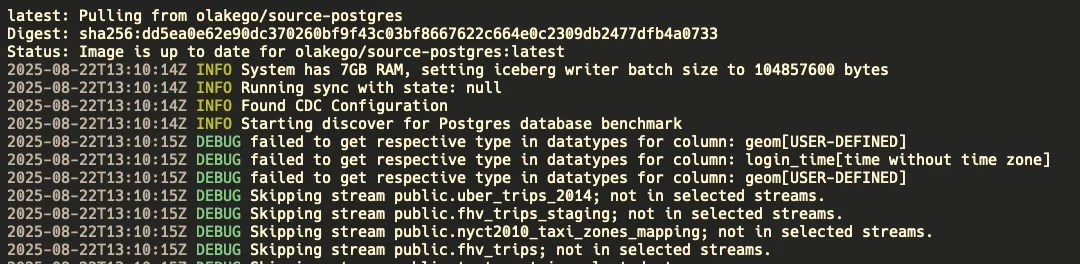
Sync completed

5) Monitor Progress with stats.json
A stats.json appears next to your configs:
{
"Estimated Remaining Time": "0.00 s",
"Memory": "367 mb",
"Running Threads": 0,
"Seconds Elapsed": "34.01",
"Speed": "14.70 rps",
"Synced Records": 500
}
Confirm the data in your destination (S3 / Iceberg):
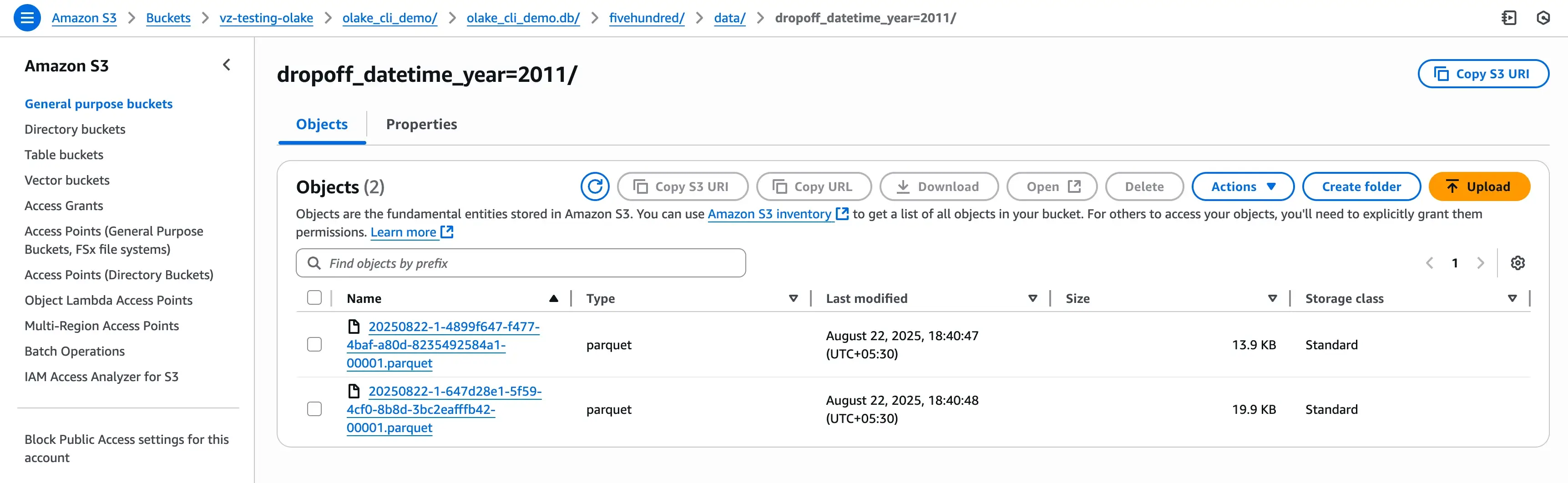
6) About the state.json (Resumable & CDC-friendly)
When a sync starts, OLake writes a state.json that tracks progress and CDC offsets (e.g., Postgres LSN).
This lets you resume without duplicates and continue CDC seamlessly.
To resume / keep streaming:
docker run --pull=always \
-v "/path/to/config:/mnt/config" \
olakego/source-postgres:latest \
sync \
--config /mnt/config/streams.json \
--catalog /mnt/config/catalog.json \
--destination /mnt/config/destination.json \
--state /mnt/config/state.json
More details: Check out our Postgres connector documentation for state file configuration.
Quick Q&A
UI or CLI—how should I choose? If you're new to OLake or prefer a guided setup, start with UI. If you're automating, versioning configs, or scripting in CI, use CLI.
Why "Full Refresh + CDC"? You get a baseline snapshot and continuous changes—ideal for keeping downstream analytics fresh.
Can I change partitioning later?
- UI: unselect the stream → save → re-add with updated partitioning/filter/normalization.
- CLI: edit
streams.jsonand re-run.