Overview
The OLake Postgres Source connector supports multiple synchronization modes. It offers features like parallel chunking, checkpointing, and automatic resume for failed full loads. This connector can be used within the OLake UI or run locally via Docker for open-source workflows.
Sync Modes Supported
- Full Refresh
- Full Refresh + CDC
- CDC Only
- Full Refresh + Incremental
OLake has deprecated the wal2json-based CDC method. Please use the native pgoutput plugin, which is faster and more reliable.
For users who previously set up jobs using the wal2json plugin: wal2json plugin documentation
Prerequisites
Version Prerequisites
A Postgres server version 10 or above is required.
CDC Prerequisite
To set up PostgreSQL, follow the appropriate setup guide for your PostgreSQL environment:
- Aurora Postgres – CDC Setup Guide
- Amazon RDS Postgres – CDC Setup Guide
- Postgres via Docker Compose – Local Setup
- Azure Database for Postgres – CDC Setup Guide
- Google Cloud SQL for Postgres – CDC Setup Guide
- Generic Postgres – CDC Setup Guide
Connection Prerequisites
- Read access to the tables for the PostgreSQL user.
- For Supabase related setup, refer the Connecting to Supabase section.
After initial Prerequisites are fulfilled, the configurations for PostgreSQL can be configured.
Configuration
- Use Olake UI for Postgres
- Use OLake CLI for Postgres
1. Navigate to the Source Configuration Page
- Complete the OLake UI Setup Guide
- After logging in to the OlakeUI, select the
Sourcestab from the left sidebar. - Click
Create Sourceon the top right corner. - Select Postgres from the connector dropdown
- Provide a name for this source.
2. Provide Configuration Details
- Enter Postgres credentials.
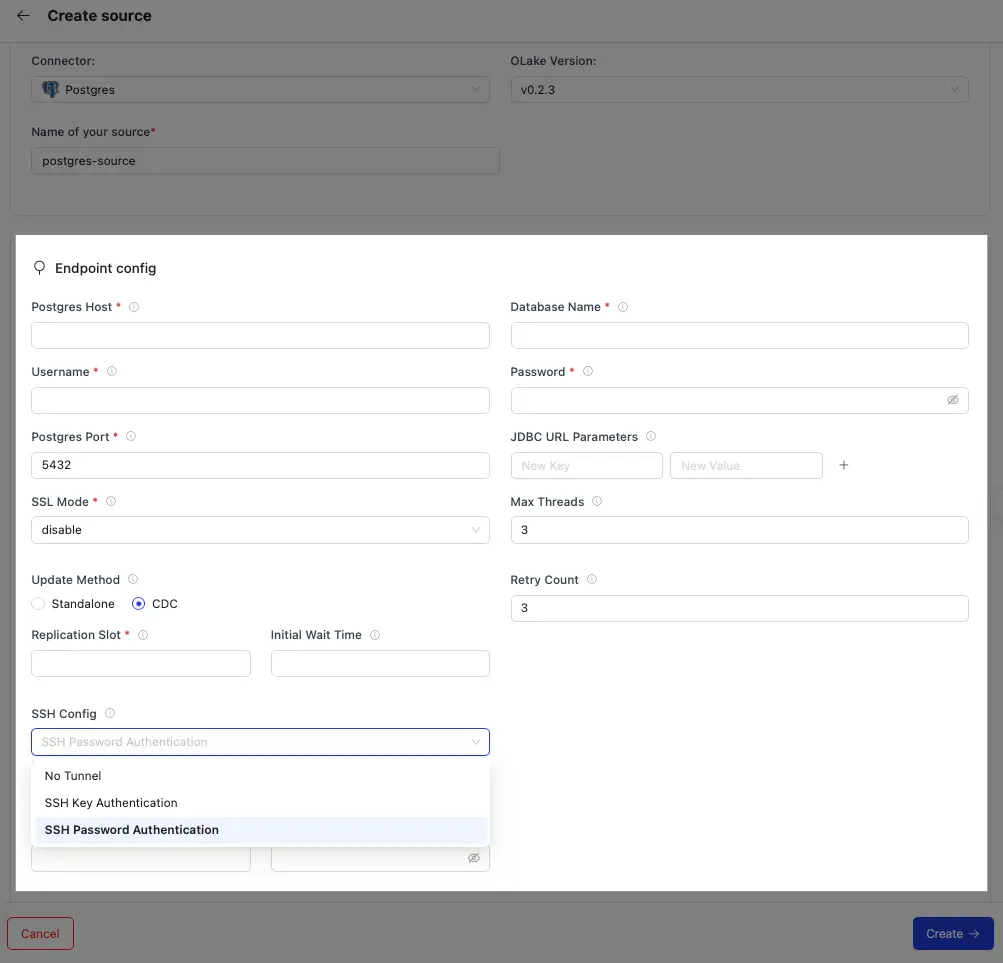
| Field | Description | Example Value |
|---|---|---|
Postgres Host required | Hostname or IP address of the Postgres database server. | pg-host |
Postgres Port required | TCP port on which the Postgres listener is accepting connections. | 5432 |
Database Name required | The name of the target database to connect to. | olake-db |
Password required | The password corresponding to the provided username for authentication. | pgpwd |
Username required | Database user used to authenticate the connection. | pg-user |
| Update Method |
| CDC |
| Initial Wait Time | Idle timeout for pgoutput log reading | 120 |
| Max Threads | Maximum number of worker threads the connector can spin up for parallel tasks. | 10 |
Replication Slot required for CDC | Logical replication slot (pgoutput) that retains WAL segments until read, ensuring consistent CDC. | olake-repl-slot |
Publication required for CDC | Name of the PostgreSQL publication that defines which tables and operations (INSERT, UPDATE, DELETE, TRUNCATE) to replicate. Must exist in the same database as the replication slot and include all tables for CDC capture. | postgres_pub |
| JDBC URL Parameters | Extra JDBC URL parameters for fine-tuning the connection. | {"connectTimeout":"20"} |
| SSL Mode | SSL configuration for the database connection. Contains details such as the SSL mode. | disable |
| SSH Config | Configure OLake to connect through an SSH tunnel. See SSH Config details for the list of supported parameters. |
|
Do not reuse the same replication slot and publication across multiple OLake jobs. Sharing them will result in data loss and inconsistencies.
3. Test Connection
-
Once the connection is validated, the Postgres source is created. Jobs can then be configured using this source.
-
In case of connection failure, refer to the Troubleshooting section.
1. Create Configuration File
- Once the Olake CLI is setup, create a folder to store configuration files such as
source.jsonanddestination.json.
The source.json file for postgres must contain these mandatory fields.
2. Provide Configuration Details
An example source.json file will look like this:
{
"host": "localhost",
"port": 5432,
"database": "main",
"username": "main",
"password": "password",
"jdbc_url_params": {"connectTimeout":"20"},
"retry_count": 3,
"ssl": {
"mode": "disable"
},
"update_method": {
"replication_slot": "postgres_slot",
"publication": "postgres_pub",
"initial_wait_time": 120
},
"max_threads": 5,
"ssh_config": {
"host": "my-tunnel-host",
"port": 22,
"username": "my-tunnel-user",
"password": "tunnel-password"
}
}
| Field | Description | Example Value | Type |
|---|---|---|---|
host required | Hostname or IP address of the Postgres database server. | "pg-host" | String |
port required | TCP port on which the Postgres listener is accepting connections. | 5432 | Integer |
database required | The name of the target database to connect to. | "olake-db" | String |
password required | The password corresponding to the provided username for authentication. | "pgpwd" | String |
username required | Database user used to authenticate the connection. | "pg-user" | String |
update_method required for CDC | Required for CDC sync configuration | object | {"replication_slot": "postgres_slot", "publication": "postgres_pub", "initial_wait_time": 120} |
initial_wait_time required for CDC | Idle timeout for pgoutput log reading | 120 | Integer |
replication_slot required for CDC | Logical replication slot (pgoutput) that retains WAL segments until read, ensuring consistent CDC. | "olake-repl-slot" | String |
publication required for CDC | Name of the PostgreSQL publication that defines which tables and operations (INSERT, UPDATE, DELETE, TRUNCATE) to replicate. Must exist in the same database as the replication slot and include all tables for CDC capture. | "postgres_pub" | String |
| max_threads | Maximum number of worker threads the connector can spin up for parallel tasks. | 10 | Integer |
| retry_count | Number of times the retry will take place incase of timeout before failing the sync. | 3 | Integer |
| jdbc_url_params | Extra JDBC URL parameters for fine-tuning the connection. | {"connectTimeout":"20"} | Object |
| ssl | SSL configuration for the database connection. Contains details such as the SSL mode. | {"mode": "disable"} | Object |
| ssh_config | Configure OLake to connect through an SSH tunnel. See SSH Config details for parameter descriptions. | {"host": "my-tunnel-host", "port": 22 , "username": "my-tunnel-user", "password": "tunnel-password"} | Object |
Similarly, destination.json file can be created inside this folder. For more information, see destination documentation.
3. Check Source Connection
To verify the database connection following command needs to be run:
docker run --pull=always \
-v "[PATH_OF_CONFIG_FOLDER]:/mnt/config" \
olakego/source-postgres:latest \
check \
--config /mnt/config/source.json
-
If OLake is able to connect with Postgres
{"connectionStatus":{"status":"SUCCEEDED"},"type":"CONNECTION_STATUS"}response is returned. -
In case of connection failure, refer to the Troubleshooting section.
Data Type Mapping
| PostgreSQL Data Types | Destination Data Type |
|---|---|
| int, int2, int4, smallint, integer, serial, serial2, serial4 | int |
| bigint, bigserial, int8, serial8 | bigint |
| float, float4, real, numeric | float |
| double precision, float8 | double |
| boolean | boolean |
| date, timestamp without time zone, timestamp with time zone | timestamptz |
| box, bpchar, char, character, character varying, json, jsonb, jsonpath, name, numrange, path, text, tid, tsquery, tsrange, tstzrange, uuid, varbit, varchar, xml, inet, bit, int2vector, daterange, time with time zone, time without time zone | string |
OLake always ingests timestamp data in UTC format, independent of the source timezone.
Date and Time Handling
During transfer, values in date, time, and timestamp columns are modified to ensure valid calendar ranges and destination compatibility.
- Case I (Year 0000):
Source dates with year0000are not valid in most destinations, so we change them to the epoch start date.
Example:0000-05-10 → 1970-01-01 - Case II (Year > 9999):
Extremely large years are capped at9999. The month and date are not affected.
Examples:10000-03-12 → 9999-03-12 - Case III (Invalid month/day):
When the month or day exceeds valid ranges (i.e. month > 12 or day > 31), or the combined date is invalid, the value is replaced with the epoch start date.
Examples:2024-13-15 → 1970-01-01,2023-04-31 → 1970-01-01
These rules apply to date, time, and timestamp columns during transfer.
Troubleshooting
1. No encryption (SQLSTATE 28000)
FATAL failed to ping database: failed to connect to `host=product-team-testing.postgres.database.azure.com user=product_team database=postgres`: server error (FATAL: no p
g_hba.conf entry for host "4.240.65.100", user "product_team", database "postgres", no encryption (SQLSTATE 28000))
Solution: Change the ssl.mode: disable to ssl.mode: allow to resolve this issue. This is a known issue with Azure Postgres and the solution is to set the ssl.mode to allow in the connection string.
2. Connecting to Supabase
OLake can connect seamlessly to Supabase Postgres databases using any of the three connection modes that Supabase provides:
-
Direct Connection – Connects directly to the Postgres instance.
Note: By default, Supabase's direct connection supports only IPv6. IPv4 support can be enabled via the paid IPv4 add-on. -
Transaction Pooler – Uses PgBouncer in transaction pooling mode. Suitable for most use cases that do not require session-level features.
-
Session Pooler – Recommended when the client network supports only IPv4. In this mode, each client gets a dedicated database session.
The Direct Connection mode is required for CDC (Change Data Capture) operations, as Supabase permits replication slot creation only when connecting directly to the Postgres instance.
IP Version Compatibility
OLake fully supports both IPv4 and IPv6 connections. However, Supabase’s IP compatibility depends on the connection mode and account configuration.
To check your machine or cloud environment’s IP version, you can run:
curl -6 https://ifconfig.co/ip
The format of the returned address indicates the IP version:
- Addresses with four decimal numbers (0–255) separated by dots (.), for example
192.168.1.1, indicate IPv4. - Addresses containing hexadecimal segments separated by colons (:), such as
2404:6800:4007:821::200e, indicate IPv6.
Docker IPv6 Support
By default, Docker containers support only IPv4, which may block access to Supabase’s Direct Connection if IPv6 is required. IPv6 can be enabled as follows:
- Open the Docker Desktop Dashboard.
- Click the Settings icon (⚙️) in the top-right corner.
- Select Docker Engine from the left-hand sidebar.
- In the JSON configuration editor, add the following line
"ipv6":true
- Click Apply & Restart to save the changes and restart Docker.
RLS (Row-Level Security) Considerations
When using a read-only database role for syncing with OLake, ensure that Row-Level Security (RLS) is either disabled or properly configured. If RLS policies restrict access, sync operations may complete without error but result in zero rows being replicated.
To allow a specific role to bypass RLS entirely, execute the following command (replace <rolename> with the actual role name):
ALTER USER <rolename> WITH BYPASSRLS;
If the issue is not listed here, post the query on Slack to get it resolved within a few hours.
Changelog
| Date of Release | Version | Description |
|---|---|---|
| 27 August 2025 | 0.1.11 | override default timeout in Discover |