OLake UI Kubernetes Installation with Helm
This guide details the process for deploying OLake UI on Kubernetes using the official Helm chart.
Components
- OLake UI: Main web interface for job management and configuration
- OLake Worker: Background worker for processing data replication jobs
- PostgreSQL: Primary database for storing job data, configurations, and sync state
- Temporal: Workflow orchestration engine for managing job execution
- Elasticsearch: Search and indexing backend for Temporal workflow data
- Signup Init: One-time initialization service that creates the default admin user
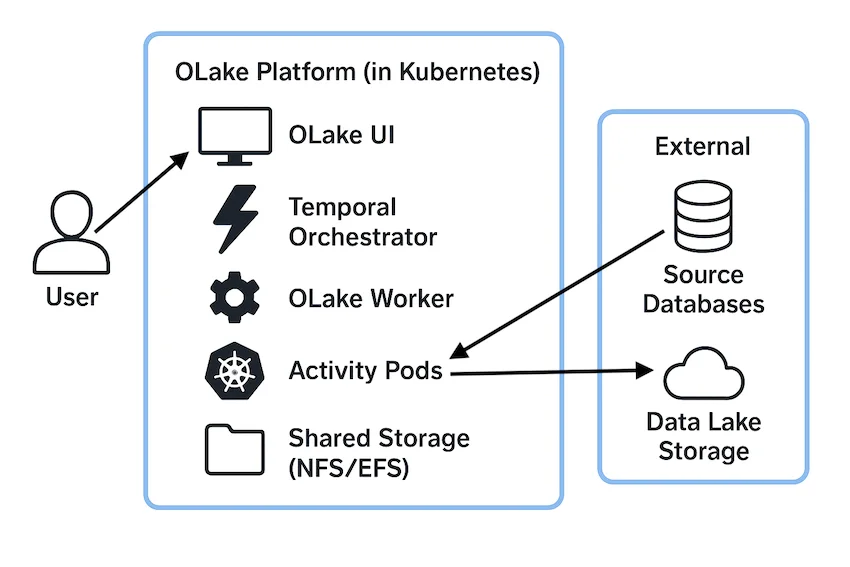
Prerequisites
Ensure the following requirements are met before proceeding:
- Kubernetes 1.19+: Administrative access to a Kubernetes cluster
- Helm 3.2.0+: Helm client installed and configured. Installation Guide
- kubectl: Configured
kubectlcommand-line tool. Installation Guide - StorageClass: A StorageClass is required by the chart to provision persistent volumes for PostgreSQL, Elasticsearch and the shared storage volume
# List available StorageClass
kubectl get storageclass - System Requirements: Minimum and recommended node specification for running Sync jobs
- Minimum: 8 vCPU, 16 GB RAM
- Recommended: 16 vCPU, 32 GB RAM
- Node class recommendations: The following components should be scheduled on on-demand nodes to minimize disruption:
- nfs-server (if enabled)
- PostgreSQL (if enabled)
- Temporal
- OLake workers
- OLake UI
Quick Start
1. Add OLake Helm Repository
helm repo add olake https://datazip-inc.github.io/olake-helm
helm repo update
2. Install the Chart
- AWS EKS
- Others
Basic Installation:
helm install olake olake/olake --set global.storageClass="gp2"
Basic Installation:
helm install olake olake/olake
3. Access OLake UI
Forward the UI service port to local machine:
kubectl port-forward svc/olake-ui 8000:8000
Open browser and navigate to: http://localhost:8000
Default Credentials:
- Username:
admin - Password:
password
If OLake is installed with Ingress enabled, port-forwarding is not necessary. Access the application using the configured Ingress hostname.
Configuration Options
Updating OLake UI Version
Pull the latest images and restart the deployments without downtime:
# Restart OLake components
kubectl rollout restart deployment/olake-ui
kubectl rollout restart deployment/olake-workers
Initial User Setup
Create a Kubernetes secret to replace default credentials:
kubectl create secret generic olake-admin-credentials \
--from-literal=username='superadmin' \
--from-literal=password='a-very-secure-password' \
--from-literal=email='admin@mycompany.com'
Then configure in values.yaml:
olakeUI:
initUser:
existingSecret: "olake-admin-credentials"
secretKeys:
username: "username"
password: "password"
email: "email"
Apply the configuration:
helm upgrade olake olake/olake -f values.yaml
Ingress Configuration
To expose OLake through an ingress controller, create a custom values file:
# values.yaml
olakeUI:
ingress:
enabled: true
className: "nginx"
hosts:
- host: olake.example.com
paths:
- path: /
pathType: Prefix
tls:
- secretName: olake-tls
hosts:
- olake.example.com
JobID-Based Node Mapping
With this powerful feature, specific data jobs can be routed to specific Kubernetes nodes, by which performance and reliability can be optimized.
Where is the JobID found? The JobID is an integer that is automatically assigned to each job created in OLake UI. The JobID can be found in the corresponding row for each job on the Jobs page.
global:
jobMapping:
123:
olake.io/workload-type: "heavy"
456:
node-type: "high-cpu"
789:
olake.io/workload-type: "small"
999: {} # Empty mapping uses default scheduling
- For any JobID that is not specified in the jobMapping configuration, the corresponding job's pod will be scheduled by the standard Kubernetes scheduler, which places it on any available node in the cluster.
Cloud IAM Integration
OLake's activity pods (the pods by which the actual data sync is performed) can be allowed to securely access cloud resources(AWS Glue or S3) using IAM roles.
global:
jobServiceAccount:
create: true
name: "olake-job-sa"
# Cloud provider IAM role associations
annotations:
# AWS IRSA
eks.amazonaws.com/role-arn: "arn:aws:iam::123456789012:role/olake-job-role"
# GCP Workload Identity
iam.gke.io/gcp-service-account: "olake-job@project.iam.gserviceaccount.com"
# Azure Workload Identity
azure.workload.identity/client-id: "12345678-1234-1234-1234-123456789012"
Note: For detailed instructions on the creation of IAM roles and service accounts, the official documentation for AWS IRSA, GCP Workload Identity, or Azure Workload Identity should be referred to. For a minimal Glue and S3 IAM access policy please refer here.
Encryption Configuration
Configure encryption of job metadata stored in Postgres database by setting the OLAKE_SECRET_KEY environment variable in the OLake Worker:
global:
env:
# 1. For AWS KMS (starts with 'arn:aws:kms:'):
OLAKE_SECRET_KEY: "arn:aws:kms:us-west-2:123456789012:key/12345678-1234-1234-1234-123456789012"
# 2. For local AES-256 (any other non-empty string):
OLAKE_SECRET_KEY: "your-secret-encryption-key" # Auto-hashed to 256-bit key
# 3. For no encryption (default, not recommended for production):
OLAKE_SECRET_KEY: "" # Empty = no encryption
Persistent Storage Configuration
The OLake application components (UI, Worker, and Activity Pods) require a shared ReadWriteMany (RWX) volume for coordinating pipeline state and metadata.
For production, a robust, highly-available RWX-capable storage solution such as AWS EFS, GKE Filestore, or Azure Files must be used. This is achieved by disabling the built-in NFS server and providing an existing Kubernetes StorageClass that is backed by a managed storage service. An example for using StorageClass is given below:
nfsServer:
# 1. The development NFS server is disabled
enabled: false
# 2. An existing ReadWriteMany PersistentVolumeClaim is specified
external:
storageClass: "efs-csi"
For development and quick starts, a simple NFS server is included and enabled by default. This provides an out-of-the-box shared storage solution without any external dependencies. However, because this server runs as a single pod, it represents a single point of failure and is not recommended for production use.
Bottlerocket OS on AWS EKS: The built-in NFS server is incompatible with Bottlerocket OS worker nodes. For such AWS EKS configurations, AWS EFS must be used as an alternative, which requires setting nfsServer.enabled: false and configuring the EFS CSI driver as shown above.
External PostgreSQL Configuration
External PostgreSQL databases can be used instead of the built-in postgresql deployment. It is the primary database for storing job data, configurations, and sync state.
Requirements:
- PostgreSQL 12+ with
btree_ginextension enabled - This can be enabled with
CREATE EXTENSION IF NOT EXISTS btree_gin;, then run\dxto verify if its enabled. - Both OLake and Temporal databases created on the PostgreSQL instance
- Network connectivity from Kubernetes cluster to PostgreSQL instance
1. Create database secret:
kubectl create secret generic external-postgres-secret \
--from-literal=host="postgres-host" \
--from-literal=port="5432" \
--from-literal=olake_database="olakeDB" \
--from-literal=temporal_database="temporalDB" \
--from-literal=username="username" \
--from-literal=password="password" \
--from-literal=ssl_mode="require"
2. Configure values.yaml:
postgresql:
enabled: false
external:
existingSecret: "external-postgres-secret"
secretKeys:
host: "host"
port: "port"
olake_database: "olake_database"
temporal_database: "temporal_database"
username: "username"
password: "password"
ssl_mode: "ssl_mode"
Global Environment Variables
Environment variables defined in global.env are automatically propagated to OLake UI, OLake Workers, and Activity Pods:
global:
env:
OLAKE_SECRET_KEY: "your-secret-encryption-key"
RUN_MODE: "production"
# Add any custom environment variables here
Upgrading Chart Version
Upgrade to Latest Version
helm repo update
helm upgrade olake olake/olake
Upgrade with New Configuration
helm upgrade olake olake/olake -f new-values.yaml
Troubleshooting
Check Pod Logs
# OLake UI logs
kubectl logs -l app.kubernetes.io/name=olake-ui -f
# Temporal server logs
kubectl logs -l app.kubernetes.io/name=temporal-server -f
Common Issues
Pods Stuck in Pending State:
- Check if your cluster has sufficient resources
- Check node selectors or affinity rules
- Verify StorageClass is available and configured correctly
Pods Stuck in CrashLoopBackOff State:
- If pod logs show error like
failed to ping database, check theDatabase Connection Issuessection below - If pod restarts and goes into CrashLoopBackOff state, check for the resource requests and limits defined in Helm Values file
- If pod events show error like
failed to mount volume, check if the nfs-server pod is up and running
Database Connection Issues:
- Verify PostgreSQL pod is running:
kubectl get pods -l app.kubernetes.io/name=postgresql - In case, setup is done with External PostgreSQL Configuration, check the following:
- Check if the host is pointing to Writer instance and not a Reader of the database
- Check if password contains special characters like
@or#etc. If yes, use a different password - Check if
ssl_modeis correctly set in the kubernetes secret for external database
- Check database connectivity from other pods
- Review database credentials in secrets
Uninstallation
Remove OLake Installation
helm uninstall olake
Some resources are intentionally preserved after helm uninstall to prevent accidental data loss:
- PersistentVolumeClaims (PVCs): olake-shared-storage and database PVCs are retained to preserve job data, configurations, and historical information
- NFS Server Resources: If installed using the built-in NFS server, the following resources persist:
- Service/olake-nfs-server
- StatefulSet/olake-nfs-server
- ClusterRole/olake-nfs-server
- ClusterRoleBinding/olake-nfs-server
- StorageClass/nfs-server
- ServiceAccount/olake-nfs-server